If you are looking a way to transfer your workspace godaddy emails to your gmail account, this tutorial is for you. You can also transfer your emails to gmail account from cpanel emails or from any other email service.
Prerequisite data:
Before importing any email message to your gmail account, you will need some information with you. Following information is required in order to import emails into gmail account:
1. Email address – from which emails needs to be imported.
2. Password of your email account.
3. Incoming POP server – for godaddy workspace email it is ‘pop.secureserver.net’ .
Once you have gathered the required information, you are ready to import your email message to your gmail account.
Following are the steps to import emails into gmail account via POP3:
1. Login into Gmail account where you want to import your email messages.
2. Click on the Gear icon in top right – dropdown with various options will open
3. Click on settings
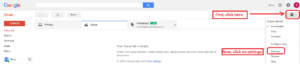
Gmail settings
4. On settings page, navigate to tab ‘Accounts and import’.
5. Click on ‘Add a POP3 mail account you own’ under ‘Check mail from other accounts (using POP3)’ section.
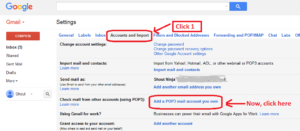
gmail settings tab
6. A window will pop-up. Enter the email address from which you want to import emails. e.g. hello@StartupYar.com and click button ‘Next step’.
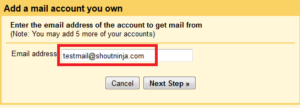
add pop3 mail account
7. Next page will show following fields to enter:
> Username: Enter your email ID again from which you want to import emails. e.g. hello@StartupYar.com
> Password: Enter the password of email ID entered above.
> POP server: For godaddy workspace email, enter ‘pop.secureserver.net’ . For other email services, you can contact your hosting provider. (Note: This is incoming email server)
> Port: Select 995 from dropdown menu. 995 will be used to retrieve mail securely through SSL
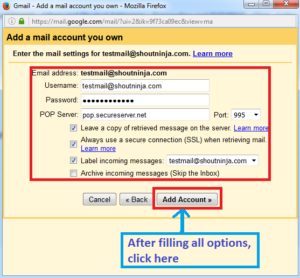
pop3 account settings
> Leave a copy of retrieved message on the server: If you check this option, your emails will retain in your godaddy server too and unchecking this option will not store your emails there.
> Always use a secure connection (SSL) when retrieving mail: You must check (tick) this option to have secure connection. If this option is unchecked, port number needs to be changed to 110
> Label incoming messages: Ticking this checkbox is a good idea as it will help you easily identify which emails are coming from that address. You can choose email address as a label or create one from dropdown.
> Archive incoming messages: You can leave this unchecked.
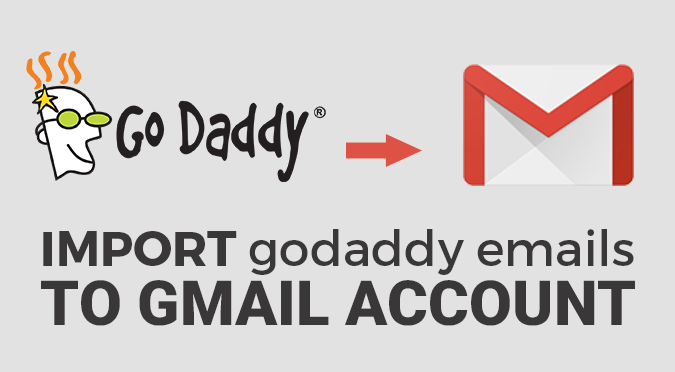
This really replied my issue, thank you!
I was looking for more information on Gmail and stumbled on shoutninja.com.
I just want to thank you for the information in this article.
I am also working on a gmail tutorial right now.