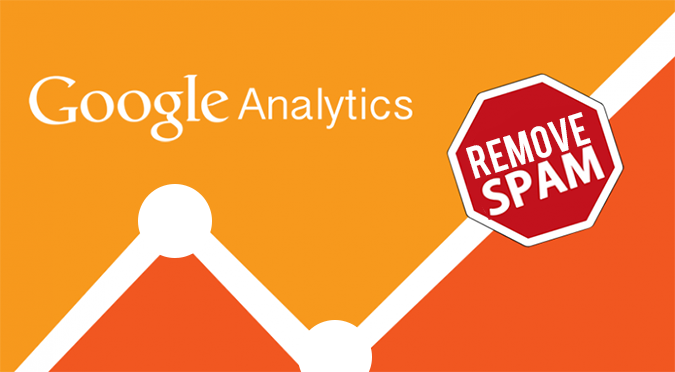You started seeing a traffic spike in our Google Analytics account and got happy. When you visit to see the data sources which refer traffic to your website, you see some names like buttons-for-website.com, semalt.com & see-your-website-here.com which you are never heard of. You are still happy because you are not aware of the authenticity of traffic. In actual, these traffic sources are referrer spam. Referrer spam is caused by bots that create fake traffic and referrer data, making your Google Analytics data inaccurate. As these hits are not from actual visitors and just spam bots, your data becomes inaccurate and unreliable.
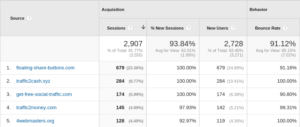
Referrer spam traffic in Google Analytics
It can be categorized as ghost spam or crawlers spam.
Ghost spams are spam bots who never access your site. They send data directly to Google Analytics servers and leave a “visit” with fake data with randomly generated tracking codes (UA-XXXXX-n). They even don’t know who they are hitting. On the contrary, Crawlers bots does access your site. They crawl all of your pages irrespective of what rules are defined in robots.txt file. When they leave, they leave with a foot-mark on your analytics as a real user, and so are difficult to identify.
How can i keep from these spam bots ?
You can use various segments & filters in your Google Analytics to keep away from these bots, but these technical jargon’s are bit confusing to understand. Also, it can only remove spams which hits you currently but it can’t help you from future spam bots which are evoking daily.
To keep away from both ghost spam & crawlers spam without knowing how-to of technical, there is a free tool referrer-spam-remover available by PaveIQ. This simple to use tool make your Google Analytics data more accurate and reliable by removing referrer spam. And for using this, you don’t need to have any technical knowledge and it automatically updates when any new spam is detected. Best of the all is it is completely free to use for lifetime – no charges at all.
Steps to use referrer spam remover for removing spam bots:
1. Navigate to referrer-spam-remover here
2. Click on ‘Remove Referrer Spam Now‘ button.
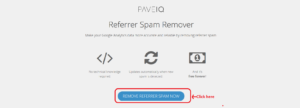
Remove referrer spam
3. You are asked to sign-in with your google account to give API access. Important point to note here is that, they does not have any access to traffic data from your Google Analytics account. They only asks for “Edit Google Analytics management entities” permissions which allows them to use the Management API to add filters to your account as soon as new referral spam is detected.
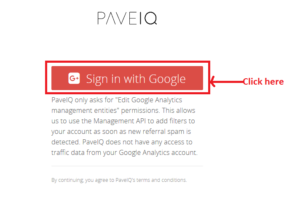
Sign-in with google PaveIQ
Click on the ‘Sign-in with Google button‘.
4. Enter your email ID, click next. Enter your password and click sign-in. (If you are using 2 factor authentication, you are supposed to enter your 6 digit code to proceed).
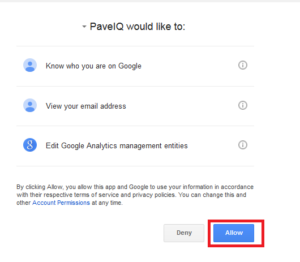
Allow permissions to PavelIQ
Click on ‘Allow‘ button.
5. Next page will show you interface for all your websites along with their analytics tracking IDs.
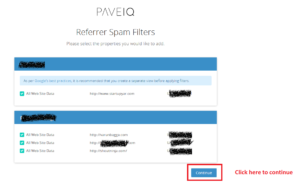
Select websites for PaveIQ
Tick the checkbox along websites where you want to remove the referrer spam (It’s good to tick all check-boxes) and click on continue button at the bottom.
6. Voila, now filter is applied to detect your future spam bots. It will be visible soon on your Analytics account.
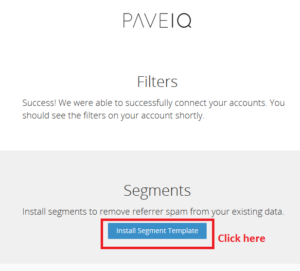
Filters applied on PaveIQ
You are still 1 step away from removing bots currently residing in your data, click on ‘Install segment template‘ button for this.
7. New tab will ask to choose a view from your Google Analytics account to import the configuration. Select any view (or ‘Any view’) and click on Create button. (You can also give any friendly name to this).
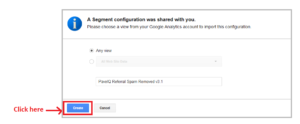
Import PavelIQ configuration
8. This page will show the Regex for your segment. Forget about this jargon and just click on Save.
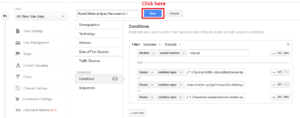
Save segment in PaveIQ
You will now be able to view the traffic with this segment in Reporting.